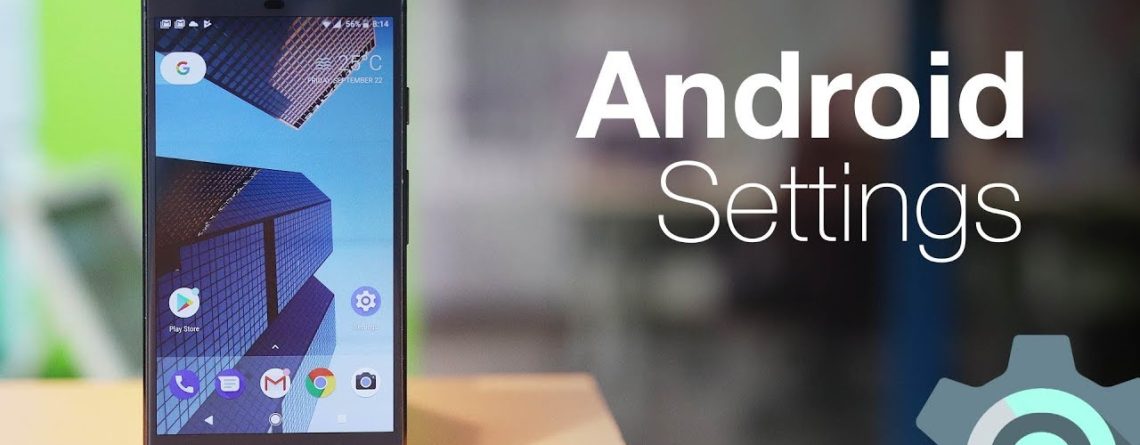Top 5 Android Settings That Will Save Your Apps,Data,Battery and More
No matter how best you make use of your Android phone, some 5 vital settings will help you get the most out of your device. This vital Android setup ranges from one that limits your cellular data to a cloud backup that keeps your data safe and lots more.
Note: These settings may vary depending on the model of your device.
Turn on Data Saver Mode
Unless you are signed up for an unlimited data plan, you probably keep an eye on your device’s data usage every time. Some Android apps are real data killers; instead of using their fair share of data in the background mode, they go the extra mile to waste your unused data as well.
That’s why it’s advisable to turn on Data Saver Mode immediately if you are not making use of it. With Data Saver Mode Enabled, your device will restrict the use of Data in the background mode saving you from unpleasant Data charges.
The downside of turning Data Saver Mode on is that most instant device notification services like Gmail, Twitter, and your News Feed can not notify you of live activities unless you reload your feed.
To turn on Data Saver Mode; Just tap Settings > Data Usage > Data Saver, then flip on the switch.
Read Also :
Best Tips For Buying A Used Smartphone
How to charge your Android phone battery more faster
How to Choose the Right Laptop – The Ultimate Guide
Turn off Data Roaming
Even if you’ve got the cash to purchase an unlimited data plan it’s still important to disable Data Roaming Mode. This could result in unexpected data usage and a reduction in your battery.
Android’s Data Roaming mode lets your phone use Cellular Data when you are roaming on another network.
To ensure that Data Roaming is switched off, tap Settings > Data usage, tap the three-dot button in the top-right corner of the screen, tap Cellular Network, then turn off the Data Roaming setting.
Turn off the Unknown Sources setting
The unknown sources on Android enable us to download apps from third-party sources apart from Google’s recommend store. The problem with downloading apps from third-party stores is that most of them try to install hidden malware on your phone without your permission which could result in a hack or reveal your private files.
That’s why you must make sure your Android’s Unknown Sources setting is turned off—or at least, almost always off.
To turn off the Unknown Sources setting on or off, tap Settings > Security. You’ll find the Unknown Sources setting about halfway down the list of security settings.
Set Battery Saver to turn itself on automatically
One problem the majority of Android users encounter is excessive draining of battery. That’s, why battery saver is a must-use feature on Android.
To enable battery saver mode ;
Tap Settings > Battery > Battery Saver > Turn on automatically, then pick a battery level at which the function will trigger: either 5 percent or 15 percent.
Keep your Android data backed up Regularly
The worst thing that could ever happen to any Android phone user is realizing you unintentionally wipe out your device’s data, your files getting corrupt, and losing your Phone without any backup.
In order to avoid any inconvenience in the future when you encounter this, you must ensure your device data is being backed up. Make sure you turn on the backup on your device.
Tap Settings > Backup & Reset > Back up my data, then flip on the switch. On the main Backup & Reset screen, you can designate which of your Google accounts you’d like to use as your backup account, while the Automatic Restore setting will automatically restore any backed-up settings or data for an app you’ve decided to reinstall.
With these Android settings, you are assured your device is safe to use and will also prevent any unnecessary surprises
Recommended
- Afabuy Ghana Review: Legit or Scam? Unveiling the Truth
- Top Online Stores in Kumasi: Your One-Stop Shop for Everything
- Ishtari Ghana Review: Legit or Scam? Unveiling the Truth
- Best Online Phone Shops in Ghana
- Is Your iPhone Volume Way Too Low? How to Fix It
- Top 8 Free Movie Streaming Sites With No Sign Up Requirements
- Step-by-Step Guide: Self-Registration of SIM Card in Ghana – 2023
- All AirtelTigo Short Codes for Services in Ghana (Official)